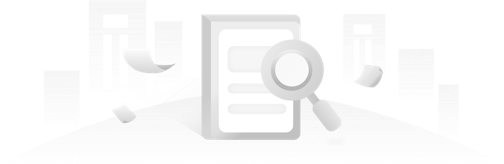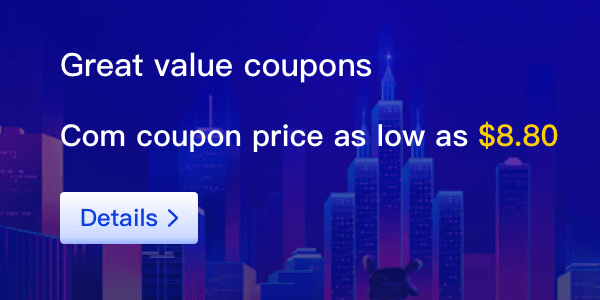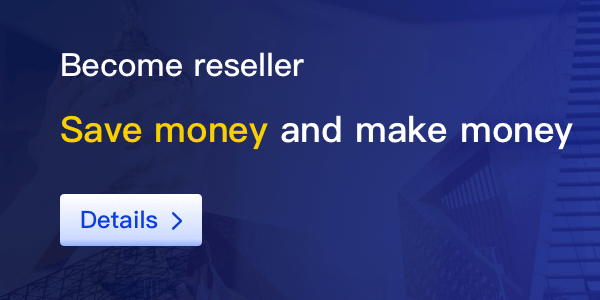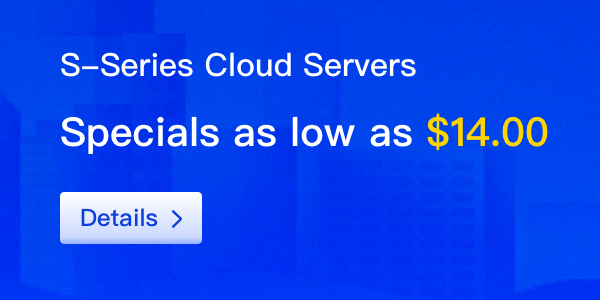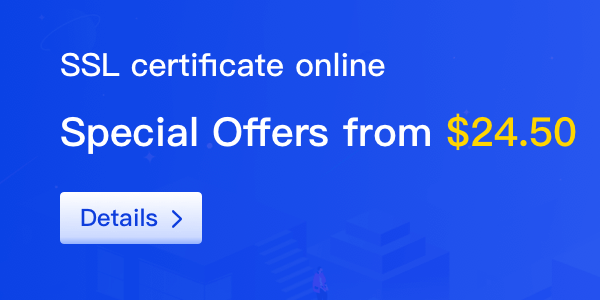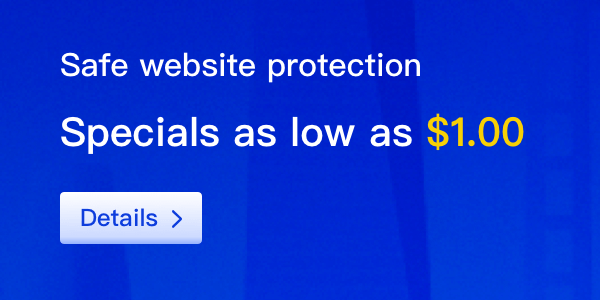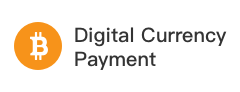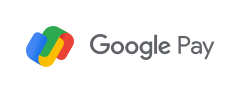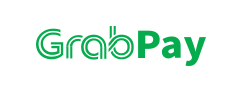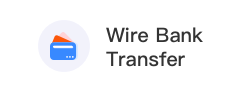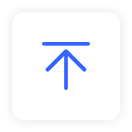aaPanel is an open-source web hosting control panel that simplifies the management of your server and web applications. It provides an easy-to-use interface for managing websites, databases, email accounts, and more. In this article, we will guide you through the process of installing and configuring aaPanel on your server.

Prerequisites
Before we begin, you need to have the following:
A VPS or dedicated server running CentOS 7 or above.
Root access to your server.
A basic understanding of the Linux command line.
Step 1: Connect to your server
The first step is to connect to your server using SSH. You can use an SSH client like PuTTY or Terminal to connect to your server. To do this, open your SSH client and enter the IP address of your server. Then, enter your username and password to log in.
ssh username@your_server_ip_address
Step 2: Download and install aaPanel
Once you have logged in to your server, you can download and install aaPanel using the following command:
wget -O install.sh <http://www.aapanel.com/script/install_6.0_en.sh> && bash install.sh
This command will download the installation script and execute it. The installation process may take several minutes to complete, depending on your server's specifications.
Step 3: Access aaPanel
Once the installation is complete, you can access aaPanel by visiting your server's IP address followed by :8888 in your web browser. For example, if your server's IP address is 192.168.0.1, you would visit http://192.168.0.1:8888 in your web browser.
Step 4: Configure aaPanel
Once you have accessed aaPanel, you can configure it to meet your needs. The panel provides a simple and intuitive interface for managing your server and web applications. You can use it to create new websites, manage domain names, set up FTP accounts, and much more.
Additional features
aaPanel also provides several additional features that can help you manage your server more efficiently. Some of these features include:
File Manager: A web-based file manager that allows you to upload, download, and manage files on your server.
Backup and Restore: A backup and restore tool that enables you to create and restore backups of your websites, databases, and configurations.
One-click Installer: A tool that allows you to install popular web applications like WordPress and Joomla with just one click.
Firewall Manager: A tool that helps you manage your server's firewall and block unwanted traffic.
Conclusion
In this article, we have shown you how to install and configure aaPanel on your server. aaPanel provides a powerful and easy-to-use control panel for managing your server and web applications. With its intuitive interface and additional features, aaPanel can help you manage your server more efficiently and effectively.