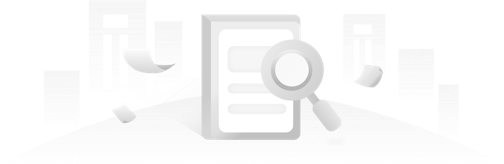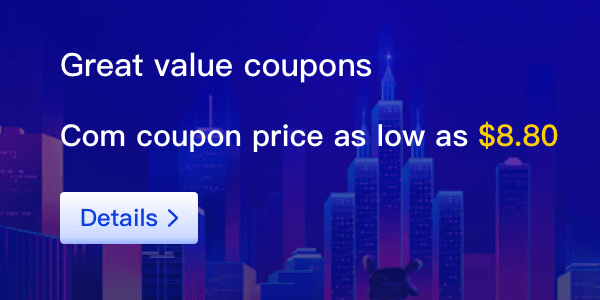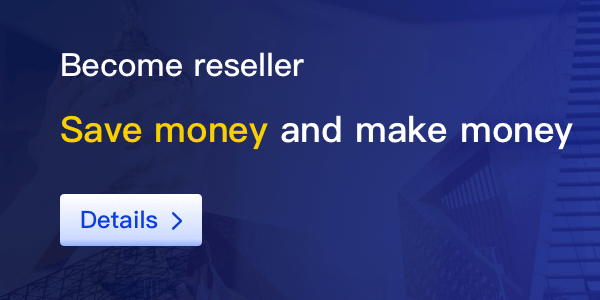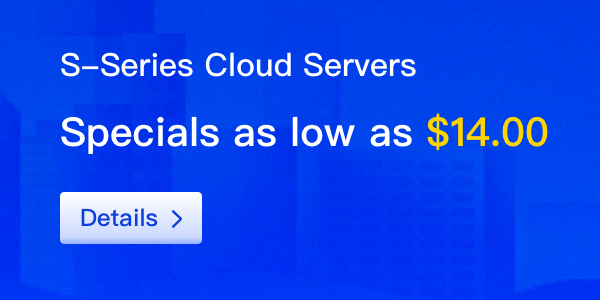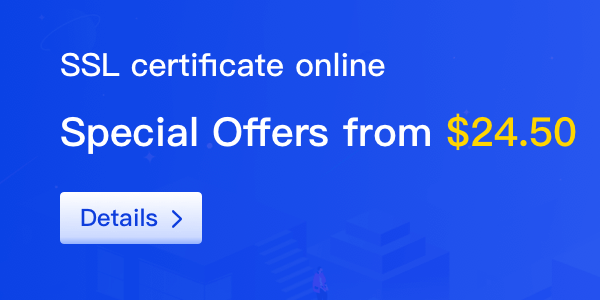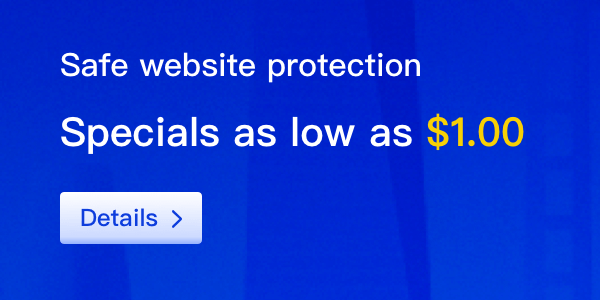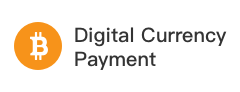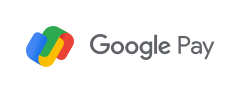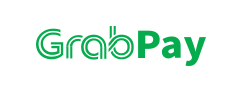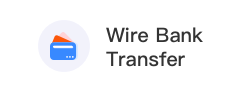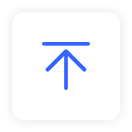Domain Name Resolution: It means that bind domain name to the web space IP, so that people through registered domain name can easily access to the website. IP address is a numerical address that identifies a site on the network, and for ease to remember, domain name is used to replace IP address to identify website address. The domain name resolution is the conversion process from domain name to IP address.
I. Only your domain is managed here and use Gname default DNS, you are able to make domain resolution here, and resolution steps are as follows:
1、Enter [Control Panel] - [Domain Management] - [My Domains] - [Resolution], then click [Add].
2、Fill in resolution record, including [host record], [record type], [record value], resolution line default, then click to confirm. 3、Please wait domain resolution to take effect after adding it, usually all regions take effect within 1-24 hours.
II. Different record types operation instructions
1、A
①. Enter the host record; generally used host records are: www/@/*, using @ can indicate that host name is empty; if you don't fill in the blank, the default is @.
②. Choose the record type as A.
③. Enter IP for record value; e.g: 123.12.123.123
④. Click Confirm and wait for taking effect.
2. CNAME
①. Enter host record; generally used host records are: www/@/*, using @ can indicate that host name is empty; if you don't fill in the blank, the default is @.
②. Choose the record type as CNAME.
③. Enter alias address for record value, e.g: baidu.com or www.baidu.com;
④. Click Confirm and wait for taking effect.
3. MX (Mailbox Resolution)
①. Enter host record; generally used host records are: www/@/*, using @ can indicate that host name is empty; if you don't fill in the blank, the default is @.
②. Choose the record type as MX.
③. Enter corresponding value for record value, e.g: mx05.dm.aliyun.com (Subject to actual value provided by the mailbox).
④. Click Confirm and wait for taking effect.
4. TXT (Retrieve Resolution)
①. Enter host record; generally used host records are: www/@/*, using @ can indicate that host name is empty; if you don't fill in the blank, the default is @.
②. Choose the record type as TXT.
③. Enter corresponding value for record value, e.g: sddfgge6a8cbce309d4b42bdbb (Subject to actual value).
④. Click Confirm and wait for taking effect.
5. URL
①. Enter the host record. Common host records include: www/@/*. Use @ to indicate an empty host name. Leave it blank to default to @.
②. Select the record type: URL type.
③. Enter the alias address as the record value. For example: http://www.baidu.com.
④. Click confirm and wait for it to take effect.